This WordPress uses a plugin called weDocs to scaffold our documentation. This article will show you how to add to the docs on this site using the weDocs plugin!
The structural hierarchy
So, before we add to the docs, let’s understand the lingo of the weDocs plugin ’cause it is sort of confusing.
At the top level we have Documentations which we should think of as categories. We are currently in the Work Study Documentation as seen on the top of the left sidebar.
Inside of Documentations we have Sections which we should think of as subcategories. We are currently in the SCCA Docs Meta Section of the Work Study Documentation.
Lastly, inside of Sections we have Articles which are the individual pages themselves. So, we are on the Add a doc Article of the SCCA Docs Meta Section of the Work Study Documentation.
Ok, let’s do this
- Make sure you’re logged in (with an account that has editor privileges)!
- Go to the admin dashboard.
- On the left of the admin dashboard select the menu item weDocs.
- In weDocs you can create one of three things:
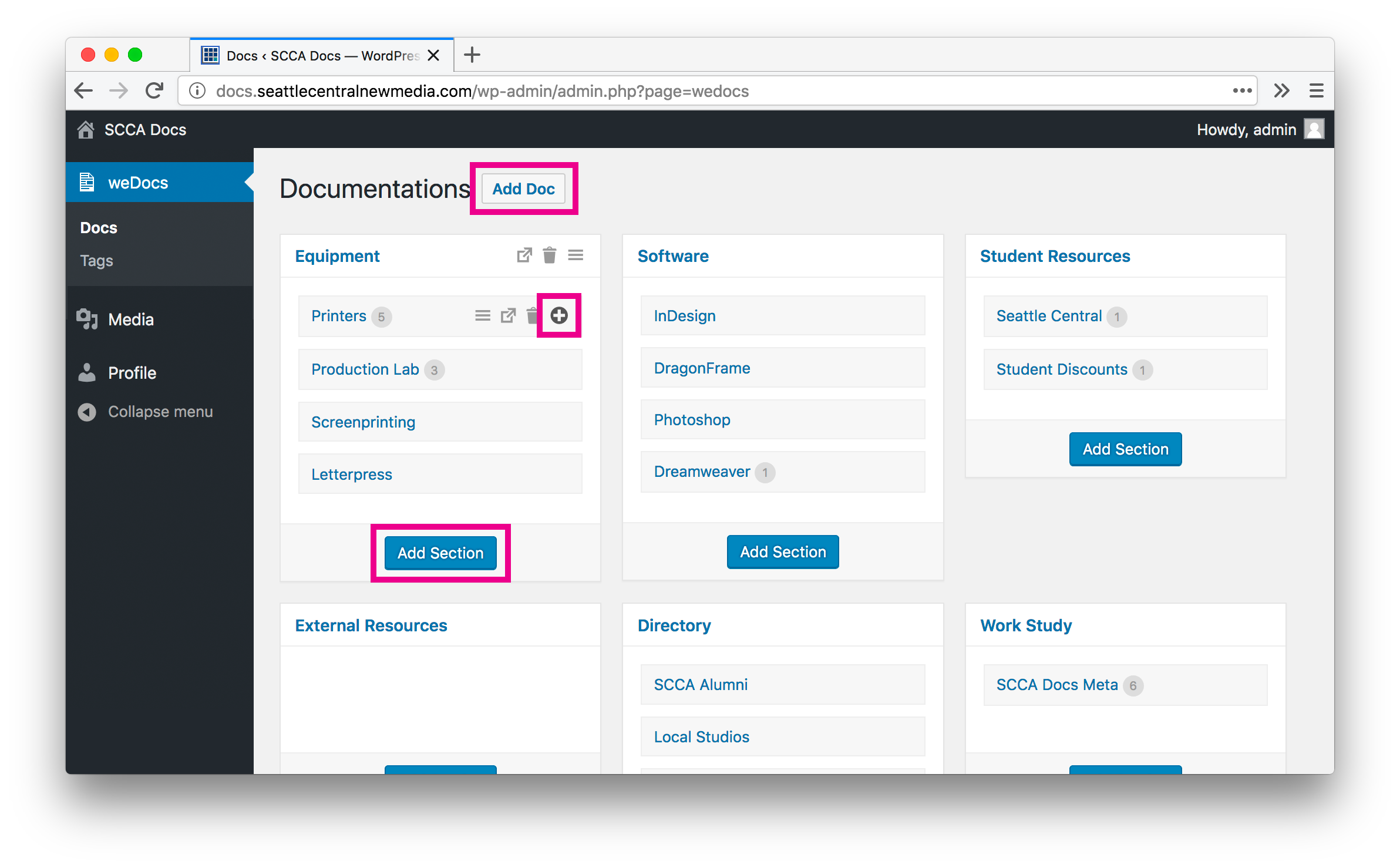
- A new documentation (category)
- To add a new doc, click the
Add Docbutton next to theDocumentationstitle on the top of the weDocs page.
- To add a new doc, click the
- A new section (subcategory)
- To add a new section, click the
Add Sectionbutton in the appropriate documentation in the middle of the weDocs page.
- To add a new section, click the
- A new article (individual page)
- To add a new article, hover over the appropriate section title and click the
+button on the right.
- To add a new article, hover over the appropriate section title and click the
- A new documentation (category)
- Once you’ve created a new section or article you can edit your content. Be sure to follow the style guide!
- Wahoo, you’re done!
Rearrange your doc
Any item (Article , Section, or Documentation) can be rearranged by dragging and dropping the item’s associated “hamburger/cheese grater” icon.
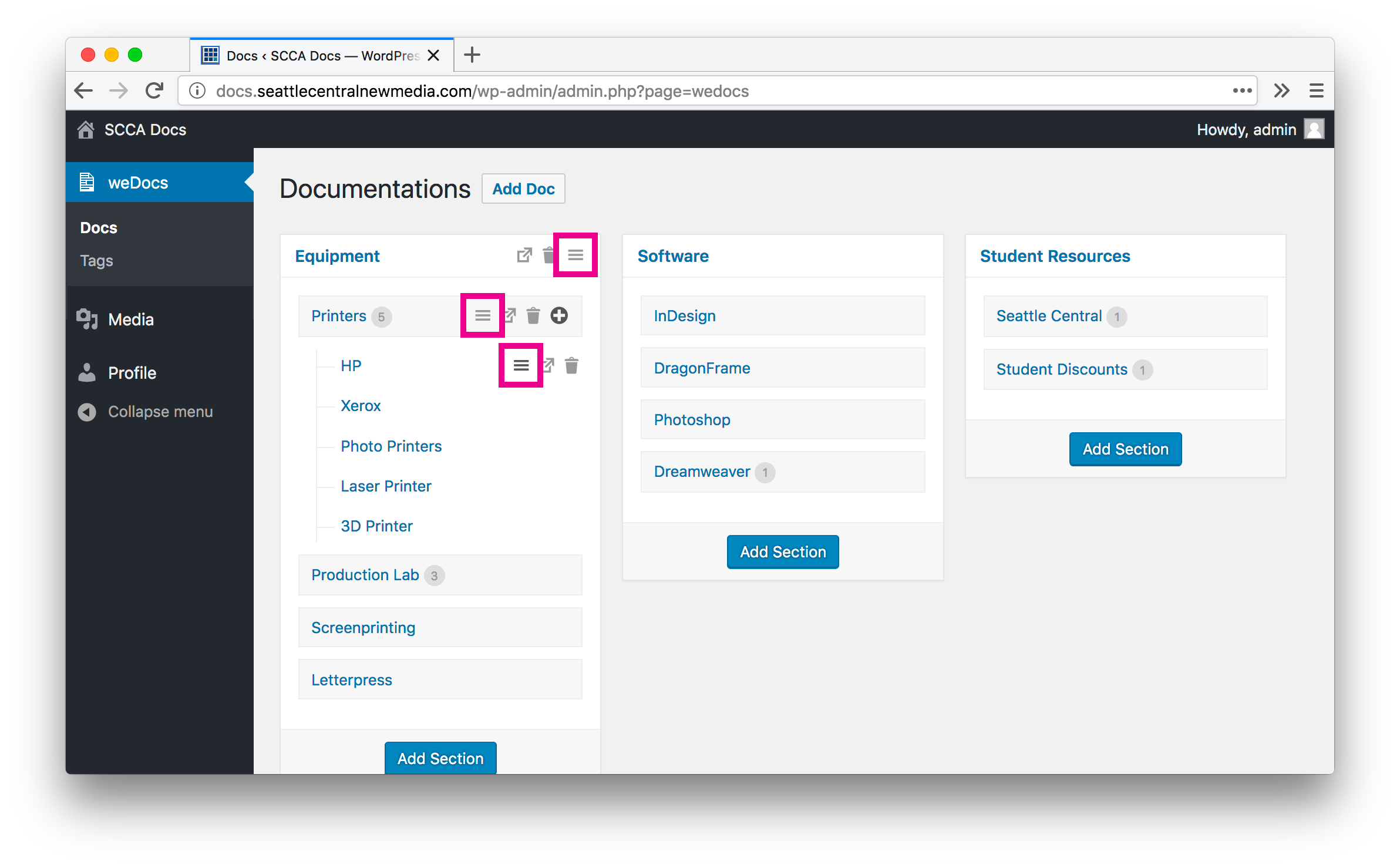
A note about Sections
Each section has a built in table of contents. You can see this section’s table of contents by going to http://docs.seattlecentralnewmedia.com/docs/work-study/scca-docs/.
This is the same page you would be taken to if you had clicked SCCA Docs Meta from the index page.
For better or for worse this page will always exist. It is currently set up to list all the content within it. That’s fine, it’s just a duplicate of the sidebar.
Feel free to add additional intro content to this page if you want. To do so, make sure you are logged in, then go to the section’s table of contents page (http://docs.seattlecentralnewmedia.com/docs/work-study/scca-docs/) and click Edit Documentation from the WordPress menu at the very top of the page.
You’ll notice that I’ve added the super informative text Docs for docs? OooOoOoooOh, so meta. for this section 👍