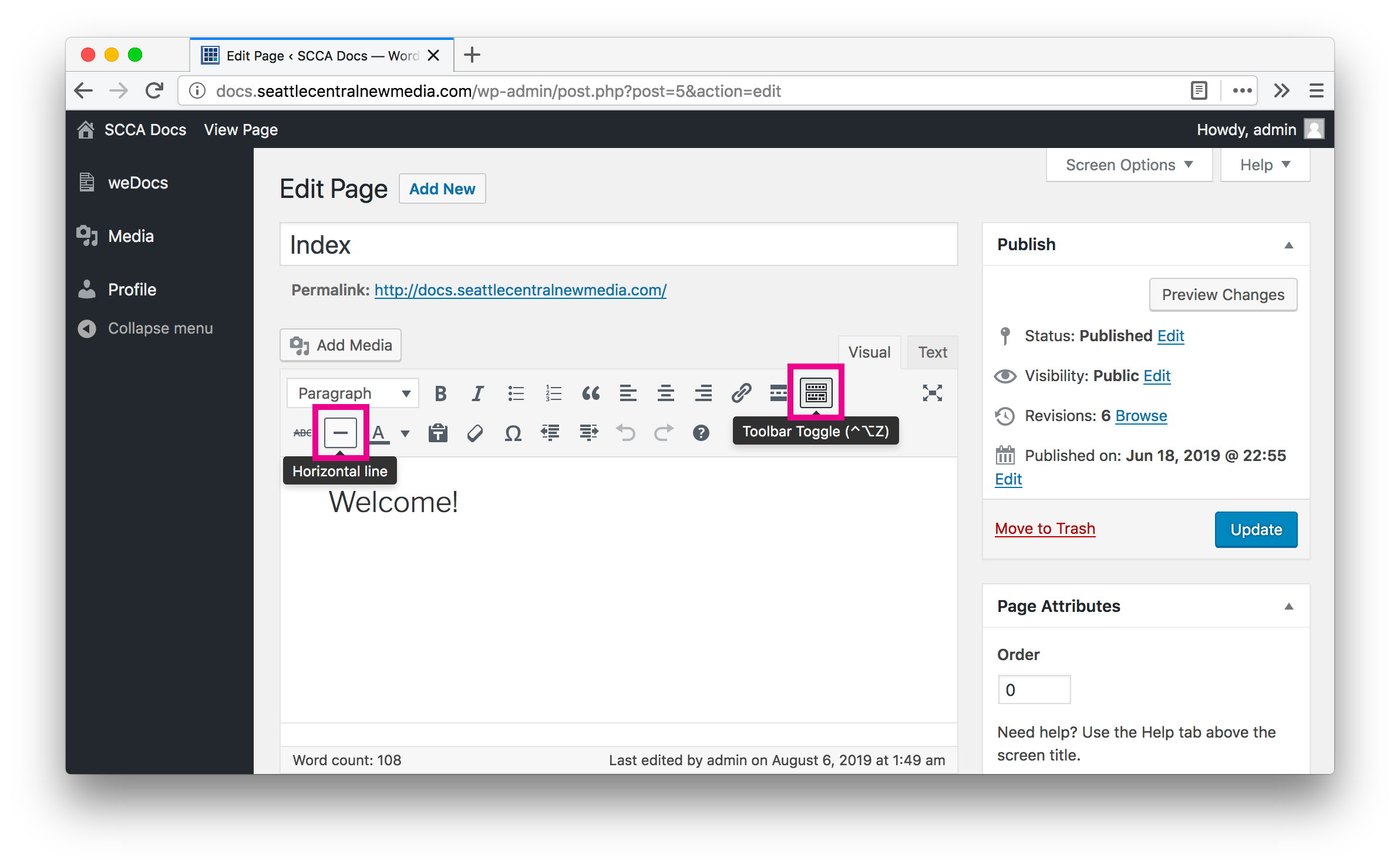Be sure to write an intro paragraph for every article. This might seem a little redundant and stupid, but it’s better to be explicit about what an article is for. Plus, it helps the search engine retrieve better and more descriptive results!
Maybe you have two or three intro paragraphs! But, however many you have, add a “horizontal line” after the intro section. The button to do this lives in the extended toolbar of the WYSIWYG editor (see image below).
Make a heading #2 for your sections!
For each section of your article, you should add a heading. To do this select your text and then choose Heading 2 from the paragraph drop down menu in the WYSIWYG toolbar.
This is pretty cool because weDocs automatically creates links to the section headers you create!
To see what I mean, hover over the heading above this paragraph and click the hashtag that appears. Now, check your browser’s URL bar. You should see something like http://docs.seattlecentralnewmedia.com/docs/work-study/scca-docs/style-guide/#make-a-heading-2-for-your-sections. If you sent this link to someone it would automatically scroll them to this section of this page.
Writing style
You can be casual, just remember to be explicit and succinct.
If you have instructions for navigating UIs, I’d recommend putting any literal piece of data inside of an inline code block. To do so, select your literal phrase, then hit Control + Option/Alt + X. Look how useful that is!
Images
Make sure when you insert an image it has been exported/compressed for web. Then, within the WordPress Media UI make sure the uploaded image:
- has the
Alt TextandTitletext fields filled out - has
Alignmentset toCenter - has
Link Toset toMedia File - has
Sizeset toFull Size
I would also suggest putting images just below the text that describes it. That way it’s not a total surprise to the reader and more of a supplement.